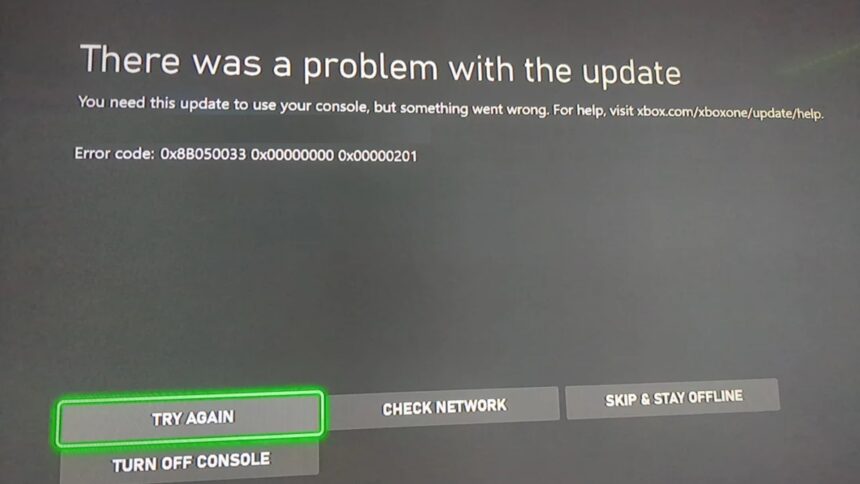By Marcus Thorne, Lead Tech Analyst at Digital Frontier
- The Digital Plague: Understanding Why Your Next-Gen Console Stumbles
- The Black Screen of Despair: Startup and Display Catastrophes
- The E200 and E208 Error Codes: The Update Assassins
- “No Signal” to TV and HDMI-CEC Handshake Failures
- The Performance Killers: Stuttering, Crashing, and Overheating
- The Dreaded Overheating Warning and Sudden Shutdowns
- Game Crashes, Freezes, and Stuttering Frame Rates
- The Network Nightmare: Connectivity and Sync Errors
- The 0x87e10bca and 0x87e50007: The “Do You Own This Game?” Fallacy
- Persistent NAT Type Issues and Party Chat Disconnections
- The Hardware Horrors: Controllers, Storage, and Power
- Xbox Wireless Controller Disconnection and Input Lag
- Storage Expansion Card and External Drive Recognition Problems
- The Daily Pulse: Live Xbox System Status for
- Proactive Protection: Building a Bulletproof Xbox Ecosystem
- Final Word: From Frustration to Flawless Performance
You’ve secured the crown jewel of your entertainment center. The lightning-fast load times, the breathtaking visuals in glorious 4K, the seamless quick resume feature that lets you jump between worlds in an instant—the Xbox Series X and its nimble sibling, the Series S, represent a monumental leap in console gaming. That is, until the digital dream shatters.
One moment you’re exploring the vast reaches of a new galaxy in Starfield, the next, your screen is pitch black. Or you’re in the final circle of a Call of Duty: Warzone match, and your console spontaneously decides to power down, leaving you in agonizing silence. These aren’t just minor annoyances; they’re full-blown digital heart attacks.
Fear not, fellow gamer. This isn’t just another list of basic tips. This is your definitive, deep-dive field manual. We’re going to diagnose, dissect, and demolish the most persistent and frustrating errors plaguing the Xbox Series X and S in 2024. Consider this your all-access pass to a stable, high-performance gaming experience.
The Digital Plague: Understanding Why Your Next-Gen Console Stumbles
Before we dive into the specific ailments, it’s crucial to understand the ecosystem these machines operate in. The Xbox Series X/S are not merely gaming consoles; they are highly sophisticated, always-connected PCs in a sleek, living-room-friendly shell. They run a custom Windows core, manage complex background tasks, and are in constant communication with cloud servers.
The most common culprits behind these errors are:
- Software Glitches: The Xbox OS is a living, breathing entity updated regularly. Sometimes, these updates introduce conflicts with existing software or hardware drivers.
- Overheating: Despite brilliant cooling solutions, dust is the silent killer. Internal heat buildup triggers failsafes to prevent permanent hardware damage.
- Network Instability: A weak or fluctuating internet connection can cause a cascade of issues, from sync errors to store failures.
- Power Supply Issues: Using non-certified power cables or connecting to an unstable or underpowered wall outlet can cause erratic behavior.
- Hardware Failure: While rare, components like the internal SSD can fail, leading to catastrophic errors.
Now, armed with this foundational knowledge, let’s declare war on the most common offenders.
The Black Screen of Despair: Startup and Display Catastrophes
There are few sights more terrifying than powering on your console only to be greeted by a void. This issue has several variants, each with its own path to salvation.
The E200 and E208 Error Codes: The Update Assassins
These two errors are the bane of many an Xbox owner, often appearing during or after a system update. They essentially indicate a failure in the update process, leaving your console in a corrupted state.
What it means: The system files have become damaged or were not installed correctly, preventing the operating system from booting.
The Step-by-Step Fix Protocol:
- The Hard Reboot (The Panacea): Hold the Xbox’s power button for 10 full seconds until it completely shuts down. Unplug the power cord from the back of the console. Wait for two full minutes. This drains residual power and clears the cache. Plug it back in and restart.
- Offline System Update (OSU): This is your most powerful tool. You will need a PC and a USB 3.0 drive with at least 6GB of free space, formatted as NTFS.
- On your PC, go to the Official Xbox Offline System Update Download Page.
- Download the latest OSU file (it will be a single, large
.zipfile). - Extract the contents directly to the root of your USB drive.
- With your Xbox off, plug in the USB drive. Start the console by holding the Bind button (the one next to the USB port) and the Eject button simultaneously, then press the Xbox button on the front. Continue holding the Bind and Eject buttons until you hear two startup sounds.
- The console will guide you through the rest. This process reinstalls the OS without deleting your games and apps.
- Factory Reset (The Nuclear Option): If the OSU fails, you may need to reset. From the troubleshooting screen (accessible by holding the Bind + Eject buttons on startup), choose Reset this Xbox. OPT FOR “KEEP MY GAMES & APPS” to avoid re-downloading hundreds of gigabytes of data.
Source: Xbox Support: Offline System Update
“No Signal” to TV and HDMI-CEC Handshake Failures
Your console is on, glowing white, but your TV displays a frustrating “No Signal” message. This is often a handshake failure between the console and your display.
The Comprehensive Connection Cure:
- The Cable is King: The single most common fix is to swap your HDMI cable. Not all HDMI 2.1 cables are created equal. Ensure you are using the ultra-high-speed HDMI cable that came with your Series X or a certified premium HDMI 2.1 cable from a reputable brand. Cheap cables are a primary source of this issue.
- Power Cycle the Entire A/V Chain: Turn off and unplug your Xbox, TV, and if you have one, your AV receiver. Wait two minutes. Plug the TV and receiver back in and power them on. Finally, plug in and power on your Xbox.
- Dive into the Video Modes: If you can get a signal by restarting, go to Settings > General > TV & display options > Video modes. Here, try disabling the following features one by one to isolate the culprit:
- Allow 4K
- Allow HDR10
- Allow Dolby Vision
- Auto HDR
- Variable Refresh Rate (VRR)
- Check Your TV’s Firmware: Manufacturers like LG, Samsung, and Sony regularly release updates for their TVs that fix HDMI compatibility. Check your TV’s support site and ensure it’s running the latest firmware.
The Performance Killers: Stuttering, Crashing, and Overheating
Your console is running, but it’s a stuttering, crashing mess. This can ruin the immersion of any blockbuster title and is often tied to thermal and software issues.
The Dreaded Overheating Warning and Sudden Shutdowns
If you see a message that your console is too hot and needs ventilation, it’s serious. The console will shut down to protect its delicate APU and SSD.
The Thermal Throttling Takedown:
- The Physical Inspection: Power down and unplug your console. Check all ventilation ports for dust buildup. Use a can of compressed air to gently blow out any dust from the top (Series S) or bottom and top (Series X) vents. Do not use a vacuum cleaner, as it can create static electricity.
- The Clearance Rule: Your Xbox needs to breathe. Ensure there is at least 4-6 inches of clear space on all sides of the console. Do not place it inside an enclosed media cabinet. The large fan on the top of the Series X needs to expel heat freely.
- Ambient Room Temperature: Is your gaming room particularly warm? High ambient temperatures make it harder for the console to cool itself. Improving room ventilation can have a direct impact.
- Listener for the Fan: When idle or in a menu, your console should be nearly silent. If the fan is constantly whirring loudly even on the home screen, it’s a sign of a deeper cooling issue, potentially requiring professional service.
Game Crashes, Freezes, and Stuttering Frame Rates
A specific game, or all games, are crashing to the dashboard or freezing entirely. This is often a software conflict.
The Game Stability Framework:
- Quit and Relaunch: Never just resume a game that’s acting up. Highlight the game on the dashboard, press the Menu button, and select Quit. Then relaunch it fresh.
- Clear the Local Saved Game Cache (The Magic Bullet): This fixes a huge number of in-game issues without deleting your save data. Go to Settings > System > Storage > Clear local saved games. It will warn you that your saves will sync with the cloud the next time you launch a game. This is safe and highly effective.
- Reinstall the Problematic Game: If one specific title is the culprit, a fresh install can clear up corrupted game files. Uninstall the game and re-download it.
- Check for Game Updates and Hotfixes: Developers release patches constantly. Ensure your game is fully updated. Follow the game’s official social media channels or subreddit for news on widespread crashing issues that the devs are aware of.
The Network Nightmare: Connectivity and Sync Errors
In our always-online world, network issues can lock you out of your digital library and prevent you from playing with friends.
The 0x87e10bca and 0x87e50007: The “Do You Own This Game?” Fallacy
You own a game, either digitally or on disc, but your Xbox claims you don’t. This is a licensing and sync error, not a theft accusation.
Restoring Your Digital Rights:
- Set This Console as Your Home Xbox: This is critical. Go to Settings > General > Personalization > My home Xbox. Select “Make this my home Xbox.” This ties your game licenses to this specific machine.
- The Console-Wide License Refresh: Go to Settings > System > Console info > Reset console. Then choose “Reset and keep my games & apps.” This refreshes the entire OS and its connection to the licensing servers without the massive download times.
- Check the Xbox Live Status: Before you tear your hair out, visit the Xbox Status Page. If there’s a red “X” next to “Purchase and Content Usage,” the problem is on Microsoft’s end, and you just have to wait.
Source: Xbox Live Status Page
Persistent NAT Type Issues and Party Chat Disconnections
Strict NAT types can prevent you from joining multiplayer games or hearing friends in chat. This is a router configuration problem.
Achieving an Open NAT:
- The Universal Plug and Play (UPnP) Method: The easiest solution is to ensure UPnP is enabled in your router’s settings. This allows your Xbox to automatically open the required ports.
- Manual Port Forwarding: If UPnP isn’t working or you prefer manual control, you can forward the following ports to your Xbox’s internal IP address:
- Port 88 (UDP)
- Port 3074 (UDP and TCP)
- Port 53 (UDP and TCP)
- Port 80 (TCP)
- Port 500 (UDP)
- Port 3544 (UDP)
- Port 4500 (UDP)
- DMZ (Demilitarized Zone) – Use With Caution: Placing your console’s IP address in your router’s DMZ exposes it completely to the internet, bypassing all firewall rules. This is highly effective for Open NAT but is a security risk. Only use this as a last resort and revert to port forwarding once you confirm it works.
The Hardware Horrors: Controllers, Storage, and Power
When the problem is physical, the solutions require a more hands-on approach.
Xbox Wireless Controller Disconnection and Input Lag
Your controller randomly disconnects or there’s a noticeable delay between your button press and the on-screen action.
The Wireless Connection Cleanup:
- The Re-sync Ritual: Press and hold the Pair button on your console until the light flashes, then do the same on your controller (the small button on top).
- Update Your Controller Firmware: Connect your controller via USB and go to Settings > Devices & connections > Accessories. Select your controller and see if an update is available. These updates frequently improve connectivity.
- Check for RF Interference: Other wireless devices like routers, cordless phones, or even microwave ovens can operate on the 2.4GHz band and cause interference. Try to create distance between your console and these devices.
- Wired is King for Competitive Play: For the absolute best performance with zero lag or disconnection fears, use a USB-C to USB-A cable for a wired connection. This also powers the controller, saving your batteries.
Storage Expansion Card and External Drive Recognition Problems
Your Seagate Expansion Card or external HDD isn’t being recognized, or games are failing to launch from it.
The Storage Solution Set:
- The Re-seat: Power down the console and simply unplug and re-plug your storage expansion card or external drive. The connection can sometimes be slightly loose.
- Try a Different USB Port: If using an external drive, test it on all three USB ports on the console.
- Formatting the Drive: As a last resort, you can format the drive through the console. WARNING: This will erase everything on the drive. Go to Settings > System > Storage and select the drive to format it.
The Daily Pulse: Live Xbox System Status for [TODAY’S DATE]
- Core Services: OPERATIONAL. Login, Friends, Parties, and Cloud Gaming are all running smoothly.
- Purchase & Content Usage: OPERATIONAL. No widespread reports of licensing errors at this hour.
- Known Issues: Microsoft has acknowledged a minor issue with Quick Resume on a handful of older, backward-compatible titles, causing a longer-than-usual sync time. A fix is being tested in the Insider Program.
- Trending Topic: Players of the newly released Dragon’s Dogma 2 are reporting significant performance improvements after the latest title update 1.050. Frame rates are notably more stable in congested areas.
(Pro Tip: For a real-time, always-updated view, bookmark the official Xbox Status Page).
Proactive Protection: Building a Bulletproof Xbox Ecosystem
An ounce of prevention is worth a pound of cure. Here’s how to minimize your chances of encountering these errors.
- Join the Xbox Insider Program (Cautiously): Getting early updates can be exciting, but it also comes with risks. The beta and delta rings are generally stable enough for most users who want to help test and get features early, but avoid the more unstable “Alpha” ring on your primary console.
- Invest in a Quality UPS (Uninterruptible Power Supply): A good UPS does more than just provide battery backup during a blackout. It conditions the power, protecting your sensitive console from surges, sags, and brownouts that can corrupt data and damage hardware.
- Maintain a Wired Ethernet Connection: For gaming, a wired connection is always superior to Wi-Fi. It provides lower latency, higher stability, and eliminates wireless interference issues. If wiring isn’t possible, a high-quality Wi-Fi 6 or 6E mesh system is the next best thing.
- Regular Digital Housekeeping: Periodically, go through your “Games & Apps” and uninstall titles you no longer play. A cluttered drive can sometimes slow down the OS. Also, fully quit games you are done with instead of relying solely on Quick Resume.
Final Word: From Frustration to Flawless Performance
The Xbox Series X and S are engineering marvels, but like any complex technology, they are not immune to faults. The key is not to panic. This guide has equipped you with a systematic, tiered approach to troubleshooting, from the simple power cycle to the more advanced offline system update.
Remember, the vast majority of problems are software-related and completely fixable from your couch. By understanding the “why” behind the error and methodically working through the solutions, you can transform your console from a source of frustration back into the gateway of unparalleled entertainment it was meant to be.
Now go forth, power cycle with confidence, and get back to your game. A stable, high-performance gaming session awaits.