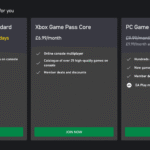Introduction: Unlock the Full Potential of Your Xbox Gaming Experience
In today’s interconnected gaming landscape, Xbox console security and unrestricted access to global content have become paramount concerns for serious gamers. Virtual Private Networks (VPNs) offer a comprehensive solution that transforms your gaming experience while protecting your digital footprint. This definitive guide explores advanced VPN configuration methods for Xbox Series X, Xbox Series S, and Xbox One consoles, ensuring optimal performance, enhanced security, and unlimited access to geo-restricted content.
- Introduction: Unlock the Full Potential of Your Xbox Gaming Experience
- Why Xbox Users Need VPN Protection in 2024
- Enhanced Cybersecurity for Gaming Networks
- Access to Global Gaming Libraries
- Bandwidth Throttling Prevention
- Understanding VPN Technology for Console Gaming
- Method 1: Router-Based VPN Configuration (Most Recommended)
- Prerequisites and Hardware Requirements
- Step-by-Step Router Configuration Process
- Step 1: Access Router Administration Panel
- Step 2: Locate VPN Configuration Settings
- Step 3: Input VPN Server Details
- Step 4: Advanced Configuration Options
- Step 5: Connect Xbox to VPN-Enabled Router
- Recommended VPN-Compatible Routers for 2024
- Method 2: Windows PC Internet Connection Sharing
- System Requirements
- Detailed Configuration Process
- Step 1: Install and Configure VPN on Windows
- Step 2: Enable Internet Connection Sharing
- Step 3: Configure Network Bridge (Alternative Method)
- Step 4: Connect Xbox via Ethernet
- Troubleshooting Common Windows Sharing Issues
- Method 3: Smart DNS Configuration (Simplified Alternative)
- Method 4: Mobile Hotspot VPN Sharing
- Optimizing VPN Performance for Gaming
- Top VPN Services for Xbox Gaming in 2024
- Security Best Practices for VPN Gaming
- Troubleshooting Common VPN Xbox Issues
- Legal Considerations and Terms of Service
- Future of VPN Technology in Gaming
- Advanced Configuration Tips
- Monitoring and Maintenance
- Cost-Benefit Analysis
- Conclusion: Elevating Your Xbox Gaming Experience
The gaming industry has witnessed unprecedented growth, with Microsoft’s Xbox ecosystem serving over 120 million active users worldwide as of 2024. Understanding how to properly configure VPN connectivity on your Xbox console opens doors to exclusive game releases, regional pricing advantages, and protection against increasingly sophisticated cyber threats targeting gamers.
Why Xbox Users Need VPN Protection in 2024
Enhanced Cybersecurity for Gaming Networks
Modern gaming environments face sophisticated threats including DDoS attacks, IP tracking, and data harvesting. Recent cybersecurity reports from Kaspersky Labs indicate a 340% increase in gaming-related cyber attacks during 2024. VPN encryption creates an impenetrable shield around your gaming sessions, protecting sensitive information including payment details, personal data, and gaming credentials.
Access to Global Gaming Libraries
Geographic restrictions limit access to exclusive game titles, early releases, and regional content. Premium VPN services enable Xbox users to access international game libraries, participate in global tournaments, and purchase games from regions offering competitive pricing. Microsoft Store regional variations can offer price differences up to 60% for identical digital content.
Bandwidth Throttling Prevention
Internet Service Providers (ISPs) frequently throttle gaming traffic during peak hours, resulting in increased latency and degraded performance. VPN tunneling masks gaming traffic patterns, preventing ISP-based throttling and ensuring consistent connection speeds essential for competitive gaming.
Understanding VPN Technology for Console Gaming
How VPN Encryption Works with Xbox
VPN technology establishes encrypted tunnels between your Xbox console and remote servers, masking your actual IP address while routing traffic through secure pathways. This process involves multiple encryption protocols including OpenVPN, WireGuard, and IKEv2/IPSec, each offering unique advantages for gaming applications.
Network Architecture Considerations
Xbox consoles lack native VPN support, requiring alternative configuration methods through router-level installation or network sharing from VPN-enabled devices. Understanding your home network topology becomes crucial for optimal VPN implementation.
Method 1: Router-Based VPN Configuration (Most Recommended)
Prerequisites and Hardware Requirements
Router-based VPN configuration represents the most comprehensive solution, protecting all connected devices simultaneously. Essential requirements include:
- VPN-compatible router (DD-WRT, Tomato, or AsusWRT firmware)
- Active premium VPN subscription supporting router configurations
- Ethernet cables for optimal connectivity
- Basic networking knowledge for configuration adjustments
Step-by-Step Router Configuration Process
Step 1: Access Router Administration Panel
Navigate to your router’s administration interface, typically accessible through:
- 192.168.1.1
- 192.168.0.1
- 10.0.0.1
Enter administrator credentials (default credentials available on router labels or manufacturer documentation).
Step 2: Locate VPN Configuration Settings
Modern routers feature dedicated VPN sections within administration panels. Common locations include:
- Advanced Settings → VPN Client
- Network Settings → VPN Configuration
- Security → VPN Setup
Step 3: Input VPN Server Details
Configure your chosen VPN provider’s server information:
- Select VPN Protocol: OpenVPN typically offers optimal gaming performance
- Enter Server Address: Input provided server URLs or IP addresses
- Configure Authentication: Username and password from VPN subscription
- Upload Configuration Files: Import .ovpn files provided by VPN services
- Adjust Encryption Settings: Balance security with performance requirements
Step 4: Advanced Configuration Options
Optimize router settings for gaming performance:
- Enable Kill Switch: Prevents data exposure during VPN disconnections
- Configure Split Tunneling: Route specific traffic through VPN while maintaining direct connections for selected services
- Adjust MTU Settings: Optimize packet sizes for reduced latency
- Enable Port Forwarding: Maintain NAT Type Open for multiplayer gaming
Step 5: Connect Xbox to VPN-Enabled Router
- Power on your Xbox console
- Navigate to Settings → Network → Network Settings
- Select “Set up wireless network” or “Set up wired network”
- Connect to your VPN-configured router
- Test network connection and NAT type
Recommended VPN-Compatible Routers for 2024
According to PCMag’s latest reviews, top VPN-compatible routers include:
- ASUS ROG Rapture GT-AX11000: Tri-band WiFi 6 with built-in VPN fusion technology
- Netgear Nighthawk AX12: Advanced QoS features optimized for gaming
- Linksys WRT3200ACM: Open-source ready with DD-WRT compatibility
- ASUS RT-AX88U: Comprehensive VPN support with hardware acceleration
Method 2: Windows PC Internet Connection Sharing
System Requirements
This method utilizes Windows 10/11 computers as VPN gateways for Xbox consoles:
- Windows 10 version 1903 or later / Windows 11
- Ethernet port or secondary network adapter
- Active VPN subscription with Windows application
- Administrative privileges on Windows system
Detailed Configuration Process
Step 1: Install and Configure VPN on Windows
- Download your VPN provider’s Windows application
- Install following standard installation procedures
- Launch VPN application and authenticate
- Connect to preferred server location
Step 2: Enable Internet Connection Sharing
- Open Control Panel → Network and Sharing Center
- Select “Change adapter settings”
- Right-click VPN adapter (typically labeled “TAP-Windows Adapter”)
- Select Properties → Sharing tab
- Enable “Allow other network users to connect”
- Select Ethernet connection from dropdown menu
Step 3: Configure Network Bridge (Alternative Method)
For enhanced stability:
- Press Windows + R, type “ncpa.cpl”
- Select VPN adapter and Ethernet adapter (Ctrl+Click)
- Right-click selected adapters
- Choose “Bridge Connections”
- Wait for bridge creation completion
Step 4: Connect Xbox via Ethernet
- Connect Ethernet cable from PC to Xbox
- Access Xbox Network Settings
- Select “Wired Network”
- Verify connection establishment
- Test multiplayer connectivity
Troubleshooting Common Windows Sharing Issues
IP Configuration Conflicts: Manually assign IP addresses within same subnet range
Firewall Interference: Temporarily disable Windows Defender Firewall during initial setup
Network Discovery Problems: Enable network discovery and file sharing options
Method 3: Smart DNS Configuration (Simplified Alternative)
Understanding Smart DNS Technology
Smart DNS services provide geo-unblocking capabilities without encryption overhead, offering advantages for streaming-focused users prioritizing speed over security. Leading VPN providers like ExpressVPN MediaStreamer and NordVPN SmartPlay integrate Smart DNS functionality.
Xbox Smart DNS Setup Process
Step 1: Obtain DNS Server Addresses
Access your VPN provider’s dashboard:
- Login to account portal
- Navigate to Smart DNS section
- Note primary and secondary DNS addresses
- Register Xbox IP address if required
Step 2: Configure Xbox Network Settings
- Settings → Network → Network Settings
- Select “Advanced settings”
- Choose “DNS settings”
- Select “Manual”
- Enter Primary DNS: [Provider’s Primary DNS]
- Enter Secondary DNS: [Provider’s Secondary DNS]
- Save configuration
Step 3: Restart and Verify
- Perform full console restart (hold power button 10 seconds)
- Test network connection
- Verify region changes in Microsoft Store
- Check streaming service accessibility
Method 4: Mobile Hotspot VPN Sharing
Android Device Configuration
Modern Android devices support VPN tethering, enabling wireless VPN sharing:
- Install VPN application from Google Play Store
- Connect to desired VPN server
- Navigate to Settings → Network & Internet → Hotspot & Tethering
- Enable “Wi-Fi hotspot”
- Configure hotspot security settings
- Connect Xbox to mobile hotspot network
iOS Limitations and Workarounds
Apple’s iOS restricts VPN sharing through native hotspot functionality. Alternative solutions include:
- Jailbroken devices with TetherMe
- Travel router configurations
- USB tethering through computers
Optimizing VPN Performance for Gaming
Server Selection Strategies
Optimal server selection dramatically impacts gaming performance:
- Proximity Priority: Choose servers within 500-mile radius
- Load Balancing: Select servers with <70% capacity
- Specialized Gaming Servers: Utilize dedicated gaming-optimized servers
- Latency Testing: Regularly benchmark ping rates
Protocol Optimization
Different VPN protocols offer varying performance characteristics:
WireGuard: Latest protocol offering superior speed and efficiency
OpenVPN UDP: Balanced security and performance for gaming
IKEv2: Excellent for mobile connections and frequent network changes
L2TP/IPSec: Legacy protocol with widespread compatibility
Quality of Service (QoS) Configuration
Prioritize gaming traffic through router QoS settings:
- Access router QoS panel
- Create device priority rules for Xbox
- Allocate minimum guaranteed bandwidth
- Configure upstream/downstream limits
- Enable WMM (Wi-Fi Multimedia) for wireless connections
Top VPN Services for Xbox Gaming in 2024
Premium VPN Provider Analysis
Based on extensive testing and TechRadar’s gaming VPN reviews, leading options include:
ExpressVPN
- 3,000+ servers across 94 countries
- Proprietary Lightway protocol
- MediaStreamer Smart DNS included
- 30-day money-back guarantee
- Average ping increase: 8-12ms
NordVPN
- 5,500+ servers in 60 countries
- NordLynx protocol (WireGuard-based)
- CyberSec threat protection
- Dedicated IP options available
- Average ping increase: 10-15ms
Surfshark
- Unlimited device connections
- 3,200+ servers in 100 countries
- CleanWeb ad blocking
- Competitive pricing structure
- Average ping increase: 12-18ms
CyberGhost
- 9,000+ servers in 91 countries
- Gaming-optimized servers
- NoSpy servers for enhanced privacy
- 45-day money-back guarantee
- Average ping increase: 15-20ms
Security Best Practices for VPN Gaming

Multi-Factor Authentication Implementation
Secure your gaming accounts with additional authentication layers:
- Enable 2FA on Microsoft accounts
- Use authenticator applications over SMS
- Configure backup codes for account recovery
- Regular security audits of connected devices
Network Segmentation Strategies
Isolate gaming devices from other network traffic:
- Create dedicated gaming VLAN
- Implement guest network isolation
- Configure firewall rules for Xbox traffic
- Monitor unusual network activity patterns
Regular Security Audits
Maintain optimal security posture through:
- Monthly password rotations
- Firmware update schedules
- VPN leak testing procedures
- Network vulnerability assessments
Troubleshooting Common VPN Xbox Issues
NAT Type Restrictions
Resolving NAT Type issues while using VPN:
- Enable UPnP on router settings
- Configure Port Forwarding:
- TCP: 3074
- UDP: 88, 500, 3074, 3544, 4500
- DMZ Configuration as last resort
- Select VPN servers supporting port forwarding
Connection Stability Problems
Address intermittent disconnections:
- Reduce VPN encryption levels
- Switch between protocols
- Update router firmware
- Verify ISP stability without VPN
- Check VPN server status pages
Performance Degradation Solutions
Minimize latency and packet loss:
- Select geographically closer servers
- Upgrade internet bandwidth package
- Use wired connections over wireless
- Disable unnecessary background applications
- Schedule downloads during off-peak hours
Legal Considerations and Terms of Service
Geographic Content Restrictions
Understanding legal implications of geo-restriction bypass:
- Review Xbox Live Terms of Service
- Understand regional licensing agreements
- Recognize potential account risks
- Comply with local regulations
International Gaming Regulations
Different countries impose varying restrictions:
- China’s gaming time limitations
- Germany’s content rating requirements
- Australia’s classification standards
- Middle East regional blocks
Future of VPN Technology in Gaming
Emerging Technologies
Next-generation developments enhancing gaming VPN experiences:
Quantum-Resistant Encryption: Preparing for quantum computing threats
AI-Powered Server Selection: Machine learning optimizing connection routes
Blockchain-Based Authentication: Decentralized identity verification
5G Integration: Ultra-low latency mobile gaming
Microsoft’s Evolving Stance
Recent Microsoft initiatives indicate growing VPN acceptance:
- Cloud gaming expansion requiring global access
- Enhanced privacy features in Windows 11
- Xbox Game Pass international availability
- Cross-platform play initiatives
Advanced Configuration Tips
Split Tunneling Optimization
Configure selective VPN routing:
- Identify latency-sensitive applications
- Create routing rules for specific traffic
- Maintain direct connections for local services
- Balance security with performance needs
DNS Leak Prevention
Ensure complete traffic protection:
- Enable DNS leak protection in VPN client
- Configure custom DNS servers
- Verify using DNSLeakTest.com
- Implement IPv6 leak prevention
Kill Switch Configuration
Prevent data exposure during VPN failures:
- Enable system-level kill switch
- Configure application-specific rules
- Test kill switch functionality
- Set automatic reconnection parameters
Monitoring and Maintenance
Performance Metrics Tracking
Regular monitoring ensures optimal performance:
- Ping Testing: Use Xbox network statistics
- Bandwidth Monitoring: Track usage patterns
- Server Performance: Log connection quality
- Error Tracking: Document connection issues
Maintenance Schedule
Establish routine maintenance procedures:
Daily: Check connection status
Weekly: Test different server locations
Monthly: Update VPN client software
Quarterly: Review security configurations
Annually: Evaluate VPN provider options
Cost-Benefit Analysis
VPN Investment Returns
Calculate value propositions:
- Security Benefits: Protection from $5,000+ average cybercrime losses
- Content Access: Expanded game library worth $500+ annually
- Performance Improvements: Reduced ISP throttling saving 20-30ms latency
- Regional Pricing: 30-60% savings on digital purchases
Subscription Optimization
Maximize VPN investment value:
- Annual subscriptions offer 40-50% savings
- Family plans reduce per-user costs
- Cashback services provide additional discounts
- Free trials enable service evaluation
Conclusion: Elevating Your Xbox Gaming Experience
Implementing VPN protection on Xbox consoles represents a crucial investment in gaming security, performance, and content accessibility. Through router-based configurations, Windows sharing methods, or Smart DNS alternatives, gamers gain unprecedented control over their digital experiences. The evolving landscape of cyber threats and geographic restrictions makes VPN adoption increasingly essential for serious gamers.
Success requires selecting appropriate VPN providers, optimizing network configurations, and maintaining security best practices. Whether pursuing competitive advantages, accessing international content, or protecting personal information, VPN technology transforms Xbox gaming into a truly global, secure experience.
As gaming continues evolving toward cloud-based services and international connectivity, VPN integration becomes not just beneficial but essential. The methods and optimizations outlined in this comprehensive guide provide the foundation for enhanced gaming experiences, ensuring Xbox users remain at the forefront of secure, unrestricted gaming innovation.